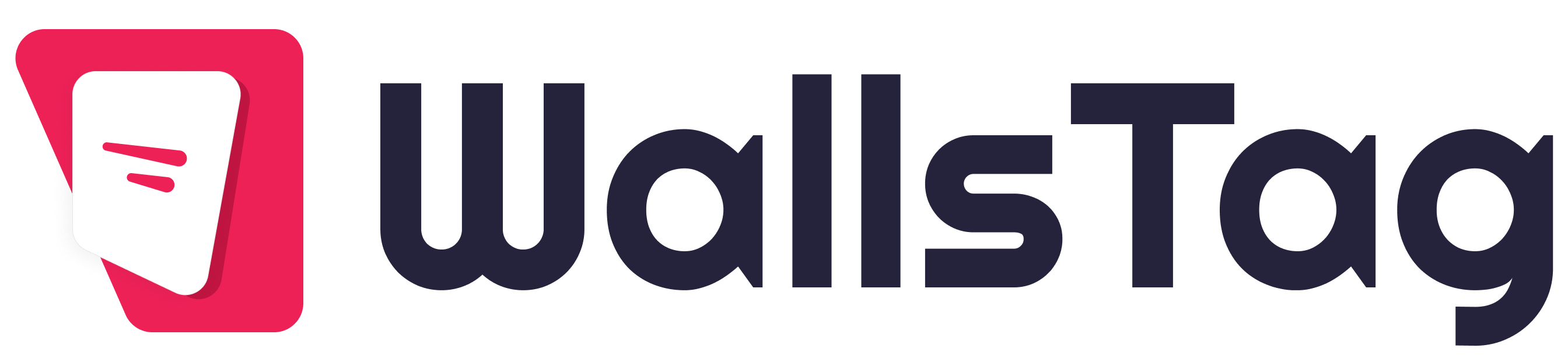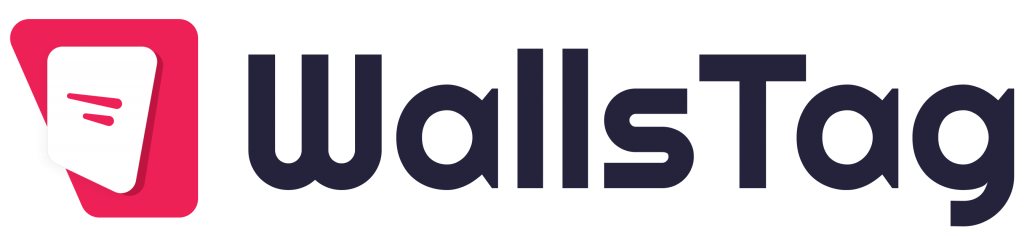Embedding your Facebook Timeline on your WordPress website can help you share updates, posts, and engage your website visitors with your social media activity. Here’s a step-by-step guide to embedding your Facebook Timeline on your website.
Step-by-Step Guide to Embedding Your Facebook Timeline on Your Website
1. Use the Facebook Page Plugin
Facebook provides an easy way to embed your Timeline using the Facebook Page Plugin. This method works well for any website, including WordPress.
2. Generate the Facebook Page Plugin Code
- Go to the Facebook Page Plugin page: Facebook Page Plugin
- Customize the Plugin: Enter your Facebook Page URL and customize the settings.
- Width: Set the desired width of the plugin.
- Height: Set the desired height of the plugin.
- Tabs: Choose the tabs you want to display (e.g., Timeline, Events, Messages).
- Hide Cover Photo: Option to hide the cover photo.
- Show Friend’s Faces: Option to show profile photos of friends who like the page.
- Small Header: Option to use a small header.
- Adapt to Plugin Container Width: Enable this to make the plugin responsive.
- Get the Code: After customizing, click the Get Code button. You will see two code snippets.
- JavaScript SDK: This code needs to be placed once in your website’s HTML.
- Facebook Page Plugin Code: This is the actual embed code.
3. Add the Code to Your WordPress Site
There are two main methods to add the generated code to your WordPress site: using a widget or directly embedding it in a page or post.
Method 1: Using a Widget
- Navigate to Appearance > Widgets in your WordPress dashboard.
- Add a Custom HTML widget to your desired widget area (e.g., sidebar, footer).
- Paste both the JavaScript SDK and the Facebook Page Plugin Code into the Custom HTML widget.
- Save the widget.
Method 2: Embedding in a Page or Post
- Edit the page or post where you want to embed your Facebook Timeline.
- Switch to the Text editor (or use a Custom HTML block in the Block Editor).
- Paste both the JavaScript SDK and the Facebook Page Plugin Code into the editor.
- Save or publish the page or post.
4. Ensure the JavaScript SDK is Included
- If you’re adding the Facebook Timeline to multiple pages, ensure the JavaScript SDK is included only once, preferably in the header or footer of your site. You can do this by adding the SDK to your theme’s header.php or footer.php file.
html
Copy code
<!– Add this code to your header.php or footer.php file –>
<div id=”fb-root”></div>
<script async defer crossorigin=”anonymous” src=”https://connect.facebook.net/en_US/sdk.js#xfbml=1&version=v9.0″></script>
5. Preview and Test
- Preview your changes to ensure the Facebook Timeline is displaying correctly.
- Test on different devices to ensure the timeline is responsive and looks good on all screen sizes.
Additional Tips
- Keep your plugin settings updated in case Facebook makes changes to its API or embedding options.
- Ensure mobile responsiveness by enabling the responsive option in the Facebook Page Plugin settings.
- Check for plugin conflicts if the timeline doesn’t display correctly. Sometimes other JavaScript on the page can interfere with Facebook’s embed code.
By following these steps, you can easily embed your Facebook Timeline on your WordPress website, keeping your visitors engaged with your latest social media updates.