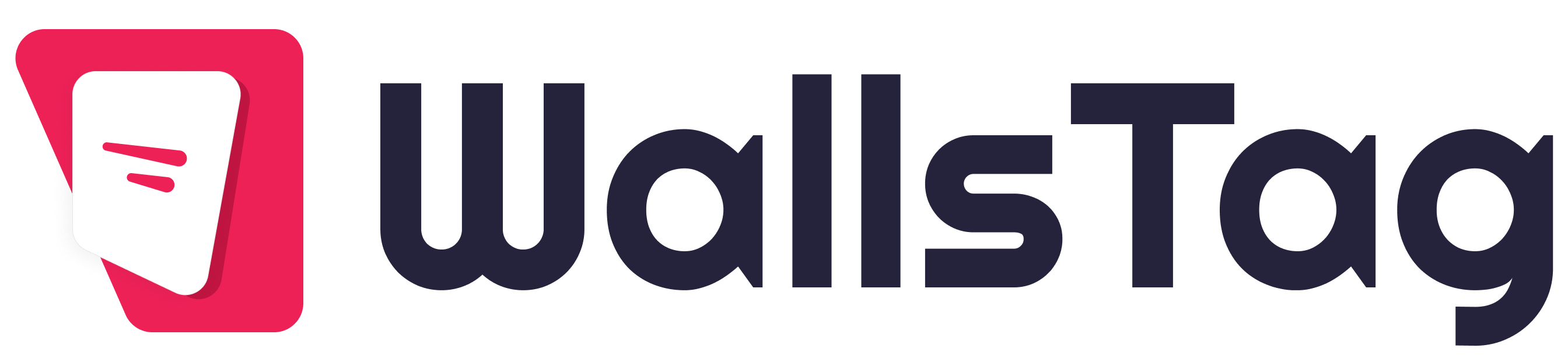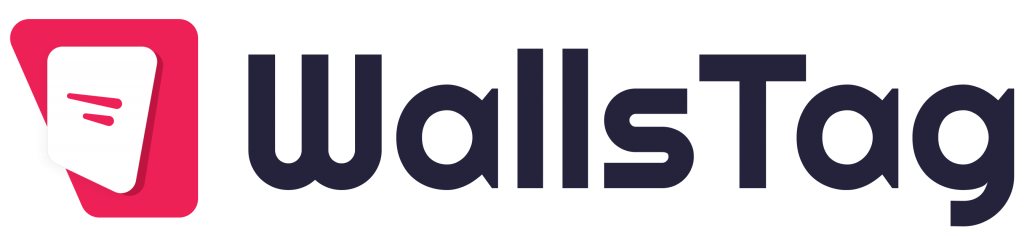Embedding a Facebook album on your WordPress website is a great way to showcase your photos and keep your content fresh. Here’s a step-by-step guide to help you embed a Facebook album on your website.
Step-by-Step Guide to Embedding a Facebook Album on Your Website
1. Choose a Plugin
To embed a Facebook album on your WordPress site, you’ll need a plugin that supports this functionality. Some popular options include:
- Smash Balloon Social Photo Feed
- 10Web Social Photo Feed
- Facebook Album Embed
For this guide, we will use Smash Balloon Social Photo Feed.
2. Install and Activate the Plugin
- Log in to your WordPress dashboard.
- Navigate to Plugins > Add New.
- Search for “Smash Balloon Social Photo Feed.”
- Click Install Now and then Activate.
3. Set Up the Plugin
- Navigate to Facebook Feed > Settings in your WordPress dashboard.
- Click on the button to Connect a Facebook Account.
- Log in to your Facebook account and authorize the plugin to access your photos.
- Select the Facebook page or profile you want to display albums from.
4. Customize the Feed
- Go to Facebook Feed > Customize.
- Here, you can adjust settings to control how the album is displayed:
- Layout Options: Choose between grid, carousel, or masonry layouts.
- Number of Photos: Set how many photos you want to display from the album.
- Styling Options: Customize the colors, padding, and other styling options to match your site’s design.
5. Generate the Shortcode
- Navigate to Facebook Feed > Customize.
- Scroll down to the Shortcode section to generate a shortcode based on your settings.
- Copy the shortcode provided by the plugin.
6. Insert the Album into Your Site
You can insert the Facebook album using the shortcode.
Using Shortcode:
- Go to the page or post where you want to add the album.
- Paste the shortcode into the WordPress editor.
- Save or publish the page or post.
Using a Widget:
- If you prefer to display the album in a widget area:
- Navigate to Appearance > Widgets.
- Find the “Custom Facebook Feed” widget in the list of available widgets.
- Drag and drop the widget to your desired widget area (e.g., sidebar, footer).
- Paste the shortcode into the widget settings and save.
7. Publish and Test
- Preview your changes to ensure the album displays correctly.
- Make any necessary adjustments in the plugin settings or widget configuration.
- Publish your page, post, or widget area.
Additional Tips
- Keep the plugin updated to ensure compatibility with Facebook’s API changes.
- Ensure mobile responsiveness so the album looks good on all devices.
- Use caching options within the plugin settings to improve load times without compromising the freshness of the photos.
By following these steps, you can easily embed a Facebook album on your WordPress website, providing a visually appealing way to keep your site content dynamic and engaging.